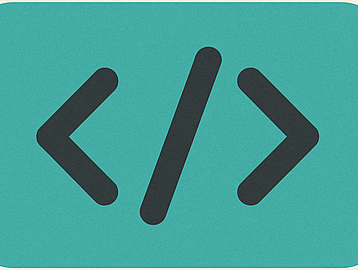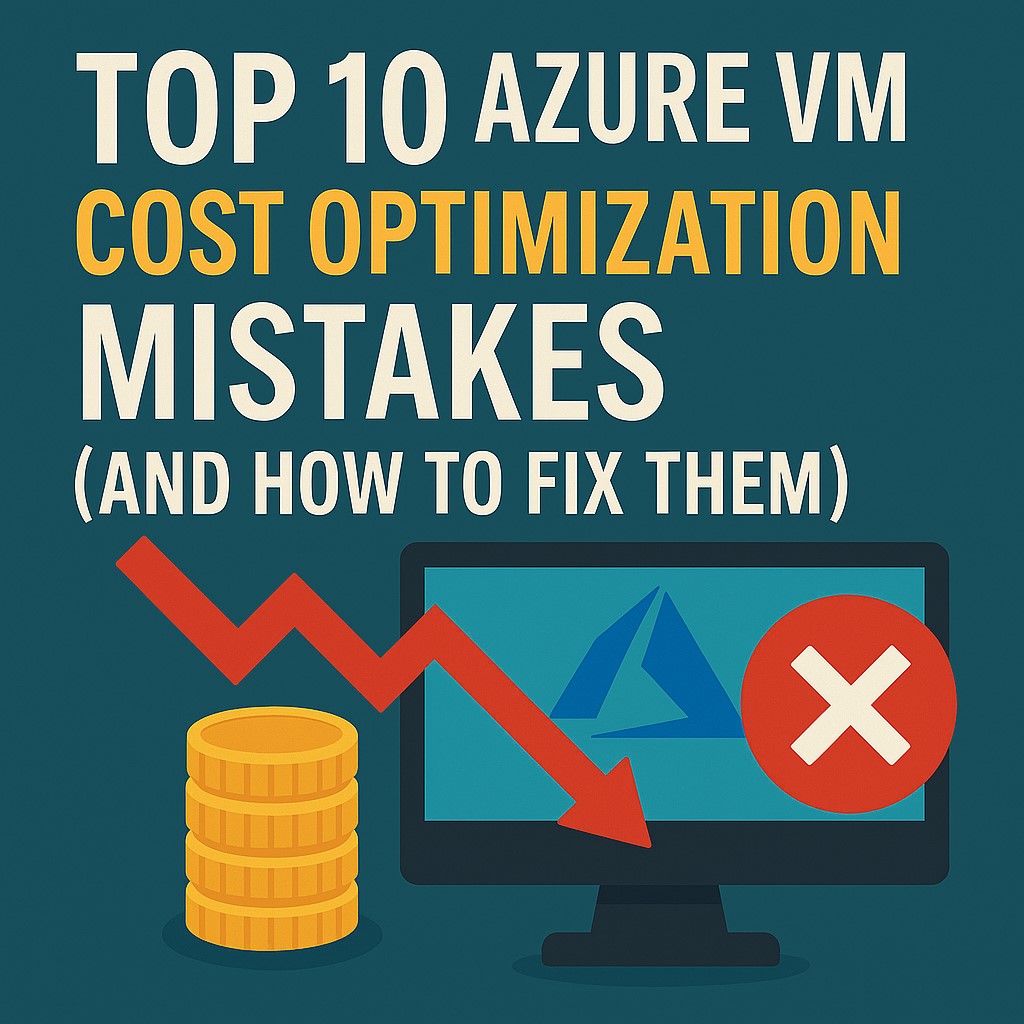Introduction to Azure VM Cost Optimisation
Why Azure VM Cost Optimisation Matters in Cloud Environments
If you’re running workloads on Microsoft Azure, there’s a high chance you’re leaving money on the table. Why? Because Top 10 Azure VM Cost Optimisation Mistakes — especially when it comes to virtual machines (VMs)—can be like trying to keep a leaky faucet from draining your wallet. While Azure is a powerhouse for cloud infrastructure, its flexibility can become a curse if you’re not keeping a close eye on resource usage.
Cloud cost optimisation isn’t just a good-to-have—it’s a necessity. As your Azure environment grows, so does the complexity of managing costs. One oversized VM, a forgotten test environment, or a lack of licensing awareness can lead to thousands of dollars in unnecessary expenses each year.
Here’s the kicker: most Azure cost overruns are completely avoidable. With a few strategic tweaks and the right monitoring tools, you can trim the fat without sacrificing performance or uptime. That’s exactly what we’ll uncover in this guide—the top 10 Azure VM cost optimisation mistakes and exactly how to fix them like a pro.
The Financial Impact of Misconfigured Azure VMs (Top 10 Azure VM Cost Optimisation Mistakes)
Let’s put things into perspective: a single D8s_v5 VM (with 8 vCPUs and 32 GB RAM) running in the East US region costs around $300/month. That’s $3,600 a year—per VM. Now imagine you’ve got 50 of these scattered across dev, test, and prod environments, and half are underutilized. That’s more than $90,000 a year wasted on unused computing power.
And this doesn’t even count the cost of disks, bandwidth, backup snapshots, and support. Misconfigured VMs are like silent budget killers. They don’t make noise, but they slowly drain your cloud budget while no one’s watching.
So, if you’re ready to stop wasting money and start maximizing value, let’s dive into the most common Azure VM cost optimisation mistakes—and more importantly, how to fix them fast.
Mistake #1 – Overprovisioning VM Sizes
What Overprovisioning Looks Like
Let’s be honest—when you’re deploying a VM, it’s tempting to go big. “Just in case,” right? You want to make sure your app never crashes, your devs never complain, and your boss never sees red alerts. But here’s the reality: that “just in case” mindset is costing you a fortune.
Overprovisioning means you’re using more vCPUs, RAM, and storage than your workload actually needs. And Azure doesn’t give you a discount for unused resources—you pay for the size you provision, not what you use.
It’s like renting a limousine to drive to the grocery store. Sure, it’s luxurious, but is it really worth the extra cost when a compact car would’ve done the job just as well?
This mistake is most common in environments where VM sizing is based on guesswork instead of data. Teams spin up standard D-series or E-series VMs because they sound powerful, but they rarely stop to check actual CPU and memory utilization.
How to Right-Size Your Azure VMs
The fix? Right-sizing. Start by reviewing your VM performance metrics using Azure Monitor, Log Analytics, or Azure Advisor. Look at the average CPU and memory usage over a 30-day period. If you’re consistently using less than 40% of your allocated resources, it’s time to scale down.
Here are a few practical steps to right-size your VMs:
- Audit your existing VMs: Sort them by CPU and memory usage.
- Identify low-utilization instances: If a VM is under 30–40% utilization, consider a smaller SKU.
- Test smaller sizes: Clone your environment in a dev/test subscription and benchmark smaller VM sizes.
- Use the B-series for burstable workloads: These are perfect for low-CPU tasks like web servers, small databases, or development machines.
- Use Azure’s Right-Sizing Recommendations: Azure Advisor often flags VMs that are overprovisioned and suggests cheaper alternatives.
Right-sizing isn’t just a one-time task—it should be part of your ongoing cloud optimisation strategy. Add it to your monthly checklist, and you’ll see those Azure bills shrink over time.
Mistake #2 – Forgetting to Use Reserved Instances
Benefits of Reserved Instances
Think of Reserved Instances (RIs) as the secret weapon of cloud savings. When you know a workload is going to be around for a while—say, a production database or a high-traffic API server—there’s no reason to keep paying on-demand prices.
Azure offers 1-year and 3-year Reserved VM Instances at discounts of up to 72% compared to pay-as-you-go pricing. It’s like getting a multi-year Netflix subscription at half the cost.
Despite the massive savings potential, many teams skip RIs due to misconceptions around flexibility. But Azure has made RIs far more adaptable than you think—you can now exchange or cancel reservations, transfer them across subscriptions, and even scope them at a shared level.
When and How to Use Them
Here’s how to know if Reserved Instances are right for you:
- You have production VMs running 24/7.
- You’ve had the same VMs running for more than 3 months with no significant change in usage.
- You’re confident the workload isn’t going away anytime soon.
If that sounds like you, head over to the Azure Portal > Reservations, and browse the recommended reservations based on your usage patterns. Azure will even suggest specific VM sizes and terms that offer the highest ROI.
Best practices for using RIs:
- Start small: Reserve only what you’re sure of. You can always buy more later.
- Scope them properly: Use “shared” scope if you want to apply reservations across multiple subscriptions.
- Track utilization: Use Azure Cost Management to monitor if your reserved capacity is being fully utilized.
- Combine with Hybrid Benefit: Stack even more savings by applying your existing Windows Server or SQL Server licenses.
Reserved Instances are one of the fastest ways to cut Azure VM costs, especially if you’re already running long-term workloads.
Mistake #3 – Keeping VMs Running 24/7
Costs of Always-On Virtual Machines
Here’s a dirty little secret in most Azure environments: a bunch of VMs are running 24/7 and doing absolutely nothing half the time. Think dev/test environments that sit idle after business hours. Think staging environments that get used twice a week. Yet these machines are racking up costs every single minute.
Running a VM full-time costs money—even if no one’s using it. Leaving VMs on overnight, over weekends, or during holidays is like leaving the lights on in your office all weekend long. It adds up faster than you think.
Using Automation for Scheduling Shutdowns
The fix? Automation. Azure has some great tools that let you schedule shutdowns and start-ups based on your work schedule.
Here’s how to automate VM schedules in Azure:
- Azure DevTest Labs: Perfect for managing dev/test environments with built-in auto-shutdown features.
- Azure Automation Runbooks: Set up PowerShell or Python scripts to power VMs on and off at set times.
- Logic Apps or Azure Functions: Create serverless workflows that start and stop VMs based on time or events.
- Auto-shutdown in VM settings: For quick wins, just enable the auto-shutdown option in the VM settings under “Operations.”
You can also integrate VM scheduling into your CI/CD pipeline or infrastructure-as-code templates, so it becomes part of your deployment lifecycle.
Cutting VM runtime even by 50% can halve your compute costs—with no impact on performance or user experience. Why pay for idle time?
Mistake #4 – Ignoring Azure Hybrid Benefit
What Is Azure Hybrid Benefit?
Here’s something a lot of Azure users don’t realize: if you already own on-premises licenses for Windows Server or SQL Server with Software Assurance, you can reuse those licenses in Azure and slash your VM costs by up to 85%.
This program is called Azure Hybrid Benefit (AHB), and it’s Microsoft’s way of rewarding loyal customers who’ve already paid for licenses. Yet, surprisingly, many businesses continue to pay the full cost of Azure VMs—licenses included—because they never activate AHB.
Think of it like owning a Netflix subscription but still renting movies on demand. Why pay twice for something you already have?
How to Apply Azure Hybrid Benefit
Here’s how to activate AHB and start saving:
- Check your eligibility:
- You need active Software Assurance on your Windows Server or SQL Server licenses.
- Or, use subscription licenses through Microsoft CSP or Enterprise Agreement.
- Enable AHB during VM creation:
- When deploying a new VM via the Azure Portal, select the option: “Yes” for Azure Hybrid Benefit under “Licensing.”
- Modify existing VMs:
- For existing VMs, go to “Configuration” and toggle on Azure Hybrid Benefit.
- You can also use PowerShell or ARM templates to apply changes in bulk.
- Validate in Azure Cost Management:
- After enabling AHB, track the cost savings directly in your billing reports.
- Use the Azure Hybrid Benefit calculator:
- Estimate savings here: Microsoft’s AHB calculator
Pro Tip: You can combine Reserved Instances with AHB for maximum discounts—think of it as stacking coupons for extra savings.
Mistake #5 – Underutilized or Idle VMs
Identifying Idle Resources
Underutilized VMs are silent budget killers. You’re not getting value from them, yet they sit there, racking up charges. These could be test machines no longer in use, outdated environments, or VMs provisioned “temporarily” that were never decommissioned.
Signs of idle VMs:
- CPU utilization is consistently below 5–10%
- Memory usage is flatlined or barely active
- No recent login or application activity
- Running during off-hours with no scheduled tasks
You don’t need fancy tools to identify them—just use Azure Monitor, Log Analytics, or the “Idle VMs” report in Azure Advisor.
How to Fix Underutilized VMs
Here’s how to tackle underutilized and idle VMs before they drain your wallet:
- Run a monthly VM performance audit:
- Use Azure Monitor to analyze CPU, RAM, and disk metrics over the last 30 days.
- Deallocate or delete unused VMs:
- If a VM hasn’t been used in weeks and has no strategic value, shut it down or delete it.
- Resize to a smaller SKU:
- Replace a D-series VM with a more cost-effective B-series instance if workloads are light.
- Schedule auto-shutdowns:
- Prevent idle time during nights and weekends with scheduled shutdowns using DevTest Labs or Azure Automation.
- Consolidate workloads:
- Migrate smaller, separate VMs into a single larger one with resource caps if it helps reduce management overhead.
- Tag your VMs:
- Use tags like “Dev,” “Test,” or “Expire-Date” to automatically identify and audit temporary resources.
- Set expiration alerts:
- Configure policies that auto-notify or auto-remove VMs after a defined time period.
Treat underutilized VMs like digital clutter. A regular cleanup keeps your Azure environment lean, efficient, and cost-effective.
Mistake #6 – Not Using Spot Instances
What Are Spot VMs?
Azure Spot Virtual Machines are one of the best-kept secrets when it comes to cost optimisation. These are unused Azure compute resources offered at deep discounts—up to 90% cheaper than standard VM pricing. Sounds amazing, right? But there’s a catch: Azure can evict Spot VMs at any time if it needs the capacity back.
Think of Spot VMs like airline standby tickets. If there’s a seat available, you get it at a bargain. But if a full-paying customer shows up, you’re bumped.
Spot VMs are ideal for workloads that are:
- Interruptible
- Not time-sensitive
- Easily recoverable from checkpoints
They’re commonly used for testing, batch processing, CI/CD pipelines, rendering, simulations, and data crunching tasks.
Best Practices for Using Spot VMs
To get the most out of Spot Instances and avoid frustration, follow these best practices:
- Know your use case:
- Don’t use Spot VMs for production-critical apps.
- Great for stateless or parallel workloads.
- Use eviction policies smartly:
- Choose either “Deallocate” or “Delete” as your eviction policy.
- Use Deallocate if you want the chance to restart the VM later.
- Always checkpoint data:
- Use persistent storage or save progress periodically, so you don’t lose work when the VM is evicted.
- Use Spot VM Scale Sets:
- Azure Scale Sets with Spot VMs automatically manage capacity and balance evictions across your app.
- Mix Spot and Regular VMs:
- Run baseline workloads on standard VMs and burst tasks on Spot VMs for cost-efficiency.
- Use pricing caps:
- Set the maximum price you’re willing to pay to avoid price spikes.
- Monitor availability and costs:
- Spot pricing and availability vary by region, VM type, and demand. Use Azure CLI or Cost API to track it.
Spot VMs can be a goldmine of savings if used properly—just don’t rely on them for mission-critical tasks.
Mistake #7 – Mismanaging Storage Attached to VMs
Overspending on Premium Disks
Here’s a common trap: spinning up a new VM and choosing Premium SSDs for every disk—just in case. It sounds good in theory, but most workloads don’t need high IOPS or lightning-fast latency. And you end up paying way more for performance you never use.
For example, a P30 Premium SSD (1TB) can cost 3x more than a standard HDD. Now multiply that by dozens of VMs, and your storage bill becomes a monster.
Another issue? Orphaned disks. These are managed disks left behind when a VM is deleted. Azure doesn’t automatically remove them, and they continue accruing charges silently in the background.
Using Lifecycle Policies for Storage Optimisation
To control storage costs, here’s what you should do:
- Right-size your storage:
- Match the disk tier (Standard HDD, Standard SSD, Premium SSD) to your workload needs.
- Use Premium only for mission-critical, high-throughput apps like databases.
- Enable disk bursting:
- Standard SSDs now support bursting. Great for workloads with occasional high IO spikes.
- Delete unused managed disks:
- Regularly scan your environment for unattached disks and clean them up.
- Use Azure Blob Storage for unstructured data:
- For backups or log files, Blob Storage (especially Archive or Cool tiers) is far cheaper.
- Set retention policies:
- Apply lifecycle policies to automatically move older data to lower-cost tiers.
- Avoid excessive snapshots:
- Snapshots are billed separately. Keep only the latest few and delete the rest.
- Monitor disk usage metrics:
- Use Azure Monitor to track storage IOPS, latency, and throughput.
- Use Shared Disks for clustered apps:
- Don’t overprovision multiple disks where one shared Premium Disk could do.
Storage is one of the sneakiest areas where Azure costs creep up. A few smart tweaks can bring your bill down significantly.
Mistake #8 – Skipping Monitoring and Alerts
Azure Cost Management Tools
If you’re not watching your costs, they’ll grow without warning. And let’s face it—most of us don’t scroll through our Azure bill unless something looks really off.
That’s why real-time monitoring and alerting are key. Azure provides several built-in tools that make it easy to stay informed about spending patterns and unusual spikes.
Here’s what you should be using:
- Azure Cost Management + Billing
- Azure Advisor
- Budgets and alerts
- Log Analytics
- Custom dashboards via Azure Monitor
Setting Up Budgets and Alerts
Prevent overspending with these proactive steps:
- Create budgets:
- Navigate to Azure Cost Management > Budgets
- Set a monthly or quarterly spending limit by subscription, resource group, or service
- Set threshold alerts:
- Get notified when you hit 50%, 75%, or 90% of your budget
- Use email, webhooks, or integrations with tools like Slack or Microsoft Teams
- Monitor daily usage:
- Schedule daily or weekly reports to track spend trends and anomalies
- Track by tags and cost centers:
- Apply tags like “Environment”, “Owner”, or “Department” to resources for granular tracking
- Use Azure Advisor:
- It flags underutilized resources, oversized VMs, and unused disks—all with recommended fixes
- Set usage alerts with Log Analytics:
- Create custom queries to track abnormal usage spikes or new VM deployments
The earlier you detect cost issues, the easier they are to fix. Make alerting your financial safety net in Azure.
Mistake #9 – Ignoring Regional Pricing Differences
Price Fluctuations Between Azure Regions
Azure VM pricing varies across different geographic regions—and sometimes by a lot. A VM in East US might cost 20–30% less than the exact same VM in West Europe or Southeast Asia.
Why? Pricing is influenced by regional infrastructure costs, demand, and availability. If you don’t need your workload to run in a specific location, you can save big by picking a cheaper region.
Choosing Cost-Efficient Deployment Locations
Here’s how to take advantage of regional pricing:
- Use the Azure Pricing Calculator:
- Compare VM costs across regions before you deploy.
- Choose non-premium regions:
- Avoid high-demand zones like East US 2 or West Europe when possible.
- Test latency impact:
- If the app isn’t latency-sensitive, shift to a nearby lower-cost region.
- Leverage cross-region replication:
- Keep data local for performance but run compute in a cheaper region.
- Decouple storage and compute regions:
- For cold storage or backup VMs, it’s fine to use remote, cost-efficient regions.
- Evaluate new and emerging regions:
- Azure constantly adds new data centers—early adopters often enjoy cheaper rates.
Choosing the right region could be the easiest decision you make to cut Azure costs—just don’t forget to factor in performance needs.
Mistake #10 – No Ongoing Optimisation Strategy
The Need for Regular Reviews
Azure cost optimisation isn’t a “set it and forget it” task. Cloud environments evolve fast—teams launch new resources, scale apps, and change requirements weekly. Without a recurring review process, your environment becomes bloated, inefficient, and expensive.
Leveraging Azure Advisor and Third-Party Tools
To build a cost optimisation routine, follow these steps:
- Schedule monthly optimisation reviews:
- Include engineers, architects, and finance.
- Use Azure Advisor regularly:
- Check its recommendations for VM sizing, reserved instance usage, and disk optimisations.
- Deploy tagging governance:
- Require tags like “Project Owner” and “Expiration Date” to keep your environment traceable.
- Use third-party tools like CloudHealth, Spot.io, or Turbonomic:
- These platforms offer deeper insights and automation for larger Azure environments.
- Track savings from optimisations:
- Celebrate wins—nothing motivates teams like real dollar savings.
- Make optimisation part of onboarding:
- Educate every engineer who deploys Azure resources on best practices.
- Create a FinOps team:
- Blend finance and engineering to keep cloud costs in check.
A little consistency goes a long way. Regular cleanups and reviews are the best defense against cloud bill shock.
Conclusion
Let’s face it—managing Azure costs can feel overwhelming. With dozens of VM sizes, pricing tiers, licensing options, and storage configurations, it’s easy to lose track and even easier to overspend. But the good news? Every cost mistake is fixable. And the sooner you act, the faster you’ll see the savings.
From overprovisioned VMs to forgotten licenses, unused storage to missed reservations, each of these 10 common Azure VM cost optimisation mistakes chips away at your cloud budget. But now, you’re armed with the knowledge (and actionable fixes) to take control.
Here’s a quick recap of the cost-saving strategies:
- Right-size your VMs to avoid paying for unused resources.
- Use Reserved Instances for predictable, long-running workloads.
- Schedule shutdowns for non-critical VMs after hours.
- Activate Azure Hybrid Benefit to make use of existing licenses.
- Identify and clean up idle VMs regularly.
- Leverage Spot Instances for batch and test workloads.
- Choose the right storage tier and clean up orphaned disks.
- Monitor spending with budgets, alerts, and tags.
- Deploy in cheaper Azure regions when performance allows.
- Review and optimise every month using Azure Advisor and cost tools.
Cost optimisation isn’t a one-time project—it’s a mindset. When you treat every resource like a line item on your cloud bill (because it is), you start making smarter, more cost-effective choices. So go ahead, implement these tips today and turn your Azure cloud from a money pit into a lean, value-driven machine.
FAQs – Top 10 Azure VM Cost Optimisation Mistakes
1. What’s the fastest way to reduce Azure VM costs?
Start by right-sizing your VMs and deallocating idle ones. Combine this with auto-shutdown schedules for dev/test machines and you’ll likely cut costs by 30–50% in the first month.
2. How do I know which VMs are underutilized?
Use Azure Advisor, Azure Monitor, and Log Analytics to track CPU, RAM, and disk usage over time. VMs consistently using less than 30–40% of resources are prime candidates for resizing or termination.
3. Can I use both Azure Hybrid Benefit and Reserved Instances together?
Absolutely. This combo is one of the most effective ways to maximize savings. Reserved Instances give you discounted rates for long-term usage, while Azure Hybrid Benefit lets you bring your own licenses to avoid OS charges.
4. What tools should I use for tracking and managing Azure costs?
Here are the top tools:
- Azure Cost Management + Billing for spending dashboards
- Azure Advisor for optimisation tips
- Budgets and Alerts to avoid overspending
- Tagging + Resource Groups for cost tracking by department or project
- Third-party tools like CloudHealth, Turbonomic, or Spot.io for advanced cost governance
5. Is it okay to run everything on Spot VMs to save money?
No—Spot VMs are not reliable for mission-critical workloads because Azure can evict them at any time. Use them for stateless, fault-tolerant tasks like batch processing or temporary jobs. Always have a backup plan if capacity gets pulled.
Related Readings
For further reading on Top 10 Azure VM Cost Optimisation Mistakes, you can also check out this Microsoft Article for the same.
If you want to explore Azure Interview Question, then please check this exclusive article on the same – Top 50 Azure Security Interview Questions 2025
Please don’t forget to leave a review. 🙂