If you’ve ever found yourself staring at a bug in your ASP.NET Core app, wondering “What the heck is going on?”, then you’re in the right place. Logging is your best friend when it comes to debugging, monitoring, and understanding your application’s behavior. In this blog, we’re diving deep into logging in ASP.NET Core—why it matters, how it works, and how you can set it up to make your life easier. Whether you’re a beginner or a seasoned dev, I promise you’ll walk away with practical tips and a clear understanding of logging. Let’s get started!
Why Logging Matters
Imagine you’re driving a car without a dashboard. No speedometer, no fuel gauge, no warning lights. Scary, right? That’s what running an application without logging is like. Logging gives you visibility into what’s happening under the hood of your ASP.NET Core app. It’s like having a conversation with your code—it tells you when things are going smoothly, when errors pop up, or when something weird is brewing.
In ASP.NET Core, logging is built right into the framework, which is awesome because you don’t need to reinvent the wheel. You can log everything from simple debug messages to critical errors, and then use those logs to troubleshoot issues, monitor performance, or even analyze user behavior. Plus, with the right setup, you can send logs to multiple destinations like the console, files, or external services like Azure or Elasticsearch. Cool, right?
The Basics: How Logging Works in ASP.NET Core
At its core (pun intended), logging in ASP.NET Core is handled by the Microsoft.Extensions.Logging framework. It’s a lightweight, flexible system that integrates seamlessly with the dependency injection (DI) system. Here’s the gist of how it works:
1. ILogger Interface: This is the star of the show. The ILogger interface is what you use to write log messages. You don’t need to implement it yourself—ASP.NET Core provides built-in implementations.
2. Log Levels: Logs are categorized by severity, like Trace, Debug, Information, Warning, Error, and Critical. This helps you filter out noise and focus on what matters.
3. Providers: These are the destinations where your logs go. Out of the box, ASP.NET Core supports providers like Console, Debug, EventSource, and EventLog. You can also add third-party providers like Serilog or NLog.
4. Configuration: You can control what gets logged (and where) using configuration files like appsettings.json or code-based settings.
Sounds simple enough, right? Let’s roll up our sleeves and see how to set it up.
Getting Started with Logging
If you’ve created a new ASP.NET Core project (say, with dotnet new webapi), logging is already wired up for you. The default template includes a basic logging setup, but let’s walk through it step by step to make sure you understand what’s happening.
Step 1: Injecting the Logger
ASP.NET Core’s dependency injection makes it super easy to use logging in your controllers, services, or anywhere else. Here’s an example of how to use ILogger in a controller:
using Microsoft.AspNetCore.Mvc;
using Microsoft.Extensions.Logging;
[ApiController]
[Route("api/[controller]")]
public class WeatherController : ControllerBase
{
private readonly ILogger<WeatherController> _logger;
public WeatherController(ILogger<WeatherController> logger)
{
_logger = logger;
}
[HttpGet]
public IActionResult Get()
{
_logger.LogInformation("Fetching weather data...");
return Ok(new { Message = "Sunny day ahead!" });
}
}Here, we’re injecting an ILogger<WeatherController> into the controller. The <WeatherController> part is a category name, which helps you identify where the log message came from. When you call _logger.LogInformation, it writes a message to all configured providers.
Step 2: Understanding Log Levels
Log levels are like the volume knob on your stereo—they let you control how “loud” or important a log message is. Here’s a quick rundown:
• Trace: Super detailed, usually for debugging low-level stuff. (Think: “I’m inside this loop!”)
• Debug: Useful during development to track what’s happening.
• Information: General info about what your app is doing. (e.g., “User logged in.”)
• Warning: Something’s not quite right, but it’s not a showstopper.
• Error: Something went wrong, like an exception.
• Critical: Houston, we have a problem. (e.g., “Database is down!”)
You can log at any level using methods like _logger.LogTrace, _logger.LogError, etc. For example:
_logger.LogDebug("Starting the weather forecast process...");
_logger.LogError("Oops, something broke!");Step 3: Configuring Logging
By default, ASP.NET Core logs to the console and debug output (like Visual Studio’s Output window). But you can customize this in the Program.cs file or appsettings.json.
Here’s how you might configure logging in Program.cs:
using Microsoft.Extensions.Logging;
var builder = WebApplication.CreateBuilder(args);
// Add services to the container.
builder.Services.AddControllers();
// Configure logging
builder.Logging.ClearProviders(); // Remove default providers
builder.Logging.AddConsole(); // Log to console
builder.Logging.AddDebug(); // Log to debug output
var app = builder.Build();
app.UseAuthorization();
app.MapControllers();
app.Run();If you prefer configuration via appsettings.json, you can control log levels and providers like this:
{
"Logging": {
"LogLevel": {
"Default": "Information",
"Microsoft": "Warning",
"Microsoft.Hosting.Lifetime": "Information"
}
}
}In this example, the default log level is Information, but logs from Microsoft’s own libraries (like ASP.NET Core) are filtered to Warning to reduce noise. You can tweak these settings to suit your needs.
Taking It Up a Notch: Third-Party Logging Providers
While the built-in logging is great, sometimes you need more power. That’s where third-party logging libraries like Serilog or NLog come in. These libraries offer advanced features like structured logging, richer output formats, and integrations with external systems.
Let’s take a quick look at setting up Serilog, one of the most popular choices.
Add the following NuGet packages to your project:
Step 1: Install Serilog
dotnet add package Serilog.AspNetCore
dotnet add package Serilog.Sinks.Console
dotnet add package Serilog.Sinks.FileStep 2: Configure Serilog
Update your Program.cs to use Serilog:
using Microsoft.AspNetCore.Builder;
using Microsoft.Extensions.DependencyInjection;
using Microsoft.Extensions.Hosting;
using Serilog;
var builder = WebApplication.CreateBuilder(args);
// Configure Serilog
Log.Logger = new LoggerConfiguration()
.WriteTo.Console()
.WriteTo.File("logs/myapp.txt", rollingInterval: RollingInterval.Day)
.CreateLogger();
builder.Host.UseSerilog(); // Use Serilog instead of default logging
// Add services to the container.
builder.Services.AddControllers();
var app = builder.Build();
app.UseAuthorization();
app.MapControllers();
app.Run();Here, we’re telling Serilog to log to the console and a file (logs/myapp.txt), with a new file created each day. Serilog’s structured logging also lets you include rich data in your logs, like this:
_logger.LogInformation("User {UserId} logged in from {IpAddress}", userId, ipAddress);This creates a structured log that’s easy to query later, especially if you’re sending logs to a system like Elasticsearch.
Best Practices for Logging
Now that you’ve got logging set up, let’s talk about how to do it well. Here are some tips to keep your logs useful and manageable:
1. Be Intentional with Log Levels: Don’t spam Trace or Debug logs in production—they can slow things down and fill up storage. Use Information for general updates and reserve Error or Critical for serious issues.
2. Use Categories: The category name (like WeatherController) helps you filter logs. Be consistent with naming conventions.
3. Avoid Logging Sensitive Data: Never log passwords, credit card numbers, or other sensitive info. If you’re using structured logging, make sure to sanitize inputs.
4. Centralize Logs in Production: For distributed apps, send logs to a centralized system like Azure Monitor, ELK Stack, or Seq. This makes it easier to search and analyze logs.
5. Monitor Log Volume: Too many logs can overwhelm you (and your storage). Use log level filtering to keep things under control.
6. Test Your Logging Setup: Make sure your logs are actually being written where you expect them to go. Nothing’s worse than realizing your logs are missing when you need them most!
Debugging Like a Pro
Here’s a real-world scenario: Your app is throwing a 500 error, and you have no idea why. With logging in place, you can trace the issue like a detective. Start by checking your logs for Error or Critical messages. If you’re using Serilog with a file sink, open the log file and search for the timestamp of the error. If you’re logging to a centralized system, use its search tools to filter by error level or controller name.
This tells you exactly where to start digging—maybe the database connection string is wrong, or the server is overloaded. Without logging, you’d be guessing in the dark.
Wrapping Up
Logging in ASP.NET Core is like having a superpower for debugging and monitoring your apps. With the built-in Microsoft.Extensions.Logging framework, you can get started quickly, and with tools like Serilog, you can take your logging to the next level. By setting up the right providers, using appropriate log levels, and following best practices, you’ll be able to troubleshoot issues faster and keep your app running smoothly.
So, next time your app misbehaves, don’t panic—just check your logs. They’ve got your back. Got any cool logging tips or tricks? Drop them in the comments—I’d love to hear how you’re using logging in your projects!
Happy coding!
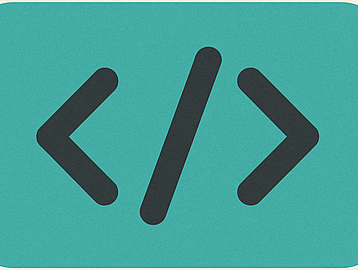

1 thought on “Mastering Logging in ASP.NET Core: All Steps With Examples, Debugging Like a Pro”